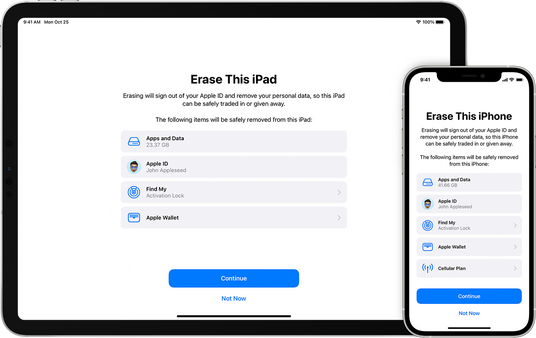
Remove your Personal Information from an iPhone or iPad
1. If an Apple Watch is paired with the iPhone, unpair the apple watch.
2. Sign out of iCloud and the iTunes & App Store.
- If you're using iOS 10.3 or later, tap Settings > [your name]. Scroll down and tap Sign Out. Enter your Apple ID password and tap Turn Off.
- If you're using iOS 10.2 or earlier, tap Settings > iCloud > Sign Out. Tap Sign Out again, then tap Delete from My [device] and enter your Apple ID password. Then go to Settings > iTunes & App Store > Apple ID > Sign Out.
3. Go back to Settings and tap General > Transfer or Reset [device] > Erase All Content and Settings. If you’ve turned on Find My [device], you may need to enter your Apple ID and password. If your device uses eSIM, choose the option to erase your device and the eSIM profile when asked.
4. If asked for your device passcode or Restrictions passcode, enter it. Then tap Erase [device].

Remove your Personal Information from a Mac
Use Erase All Content and Settings
This feature requires macOS Monterey or later on a Mac with Apple silicon or a Mac with the Apple T2 Security Chip.
macOS Ventura or later
- From the Apple menu in the corner of your screen, choose System Settings.
- Click General in the sidebar.
- Click Transfer or Reset on the right.
- Click Erase All Content and Settings.
macOS Monterey
- From the Apple menu in the corner of your screen, choose System Preferences.
- From the System Preferences menu in the menu bar, choose Erase All Content and Settings.
If your Mac doesn’t have Erase All Content and Settings
If the Erase All Content and Settings feature isn’t available on your Mac, follow these steps instead.
Sign out of iCloud
When you follow these steps to sign out of iCloud, you’ll be asked whether to keep a copy of your iCloud data on this Mac. It’s faster to just keep a copy, because you will erase your Mac later.
macOS Ventura or later:
- Choose Apple menu > System Settings.
- Click your name (Apple ID) in the sidebar.
- On the right, scroll down and click Sign Out.
- Shut down your Mac.
macOS Monterey, macOS Big Sur or macOS Catalina:
- Choose Apple menu > System Preferences.
- Click Apple ID.
- Select Overview in the sidebar.
- Click Sign Out.
- Shut down your Mac.
Earlier versions of macOS:
- Choose Apple menu > System Preferences.
- Click iCloud.
- Click Sign Out.
- Shut down your Mac.


